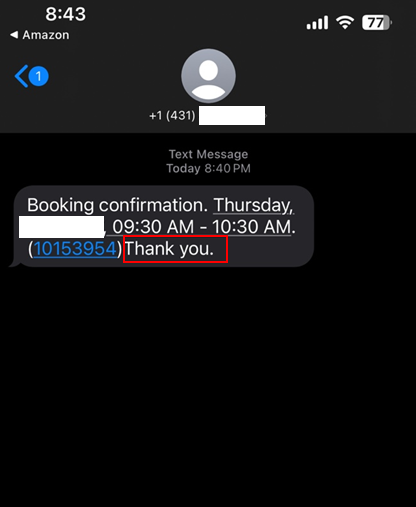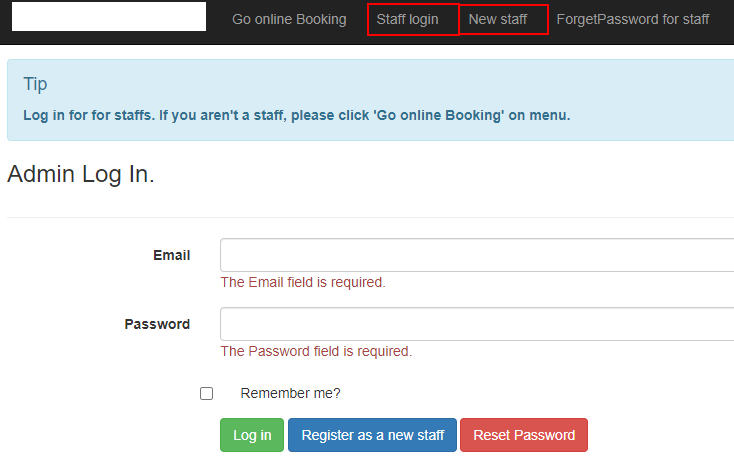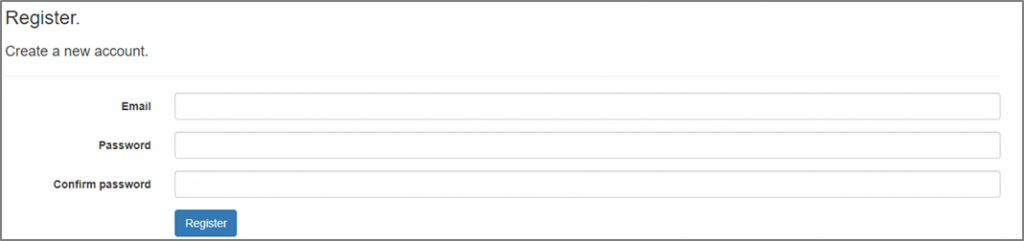Go to Admin > Setting

- Business title or Address are used in the email and SMS messages.
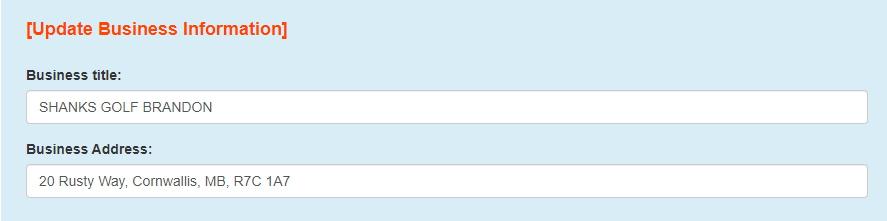
2. Activate SMS or Email message to customer
‘Enable SMS to customer’ : All booking confirmation is sending to customer by SMS, this service is not a free.
‘Enable Email to customer’ : All booking confirmation is sending to customer by Email.
‘Enable booking SMS forwarding to Admin’ : All booking confirmation messages are forwarded to Admins too. but admin numbers are needed below input box.
- Sending a confirmation of reservation(new, updated, canceled) to the admins and customer at the same time
- All cell phone numbers must be separated by commas
‘Enable Cellphone Validation’ : Customer need to validation their cellphone number before booking.
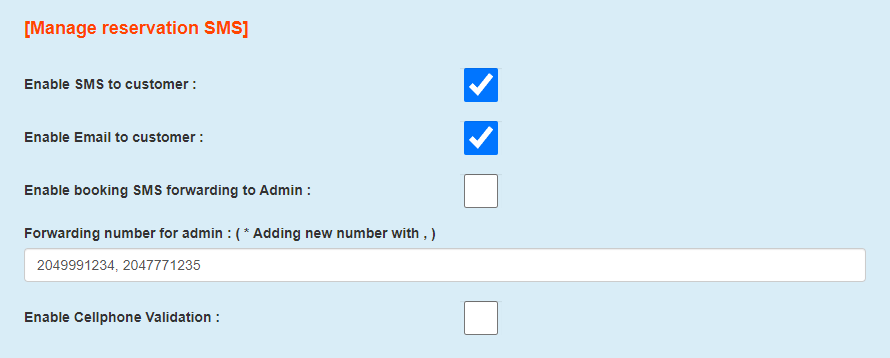
3. Footer message : Email or SMS footer messages for each case. These message are placed at the end of message with booking information.
- new: When customer is creating new booking.
- updating: When customer is updating their booking.
- cancellation of no Show: When customer is not showing up. Send message by admin
- cancellation of the day tee-time: When customer is cancelling their booking before the day tee-time. Depends on ‘Deadline for cancellation setup’
- cancellation of the day tee-time: When customer is cancelling their booking after the day tee-time. Depends on ‘Deadline for cancellation setup’
- cancellation by admin in no show List: When customer is in the no show list, admin might cancel this booking.
- reminder: Sending reminder message before their tee-off.
- confirming of Waitinglist : When customer put their name on the waiting list.
- opening of Waitinglist: Sending message for the tee-time to the customer on the waiting list. When one of tee-times is canceled.
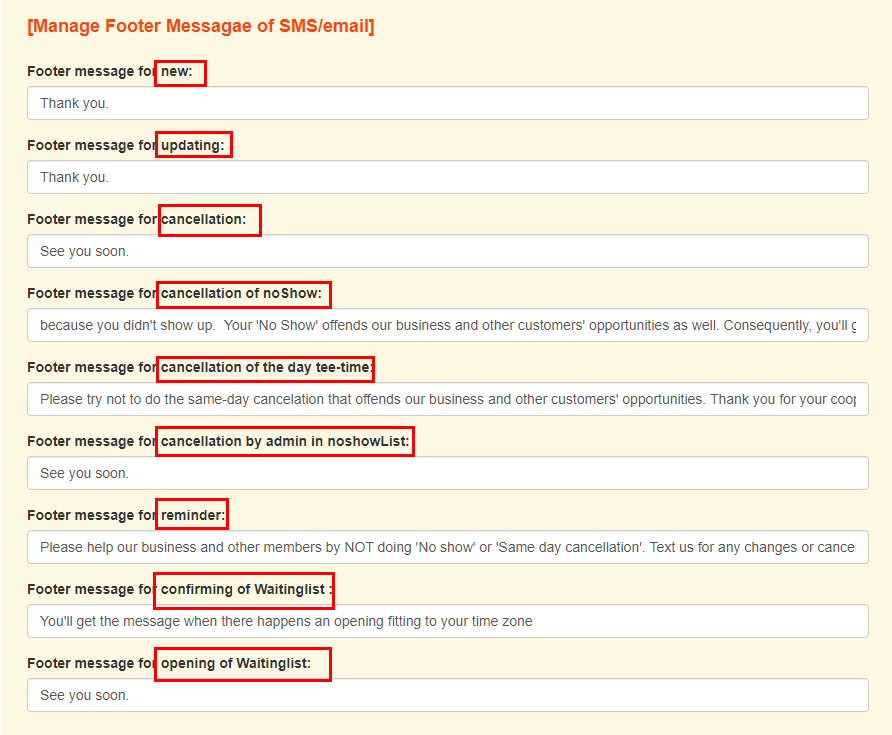
Footer message for new: