Set the dropdown list for playtime 30 mins or 1 hour
Make customer select paly time with 1 hour interval.

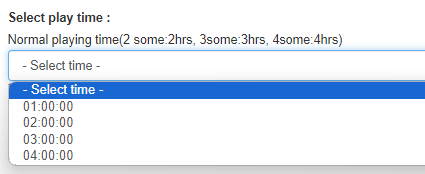
Make customer select paly time with 30mins interval.

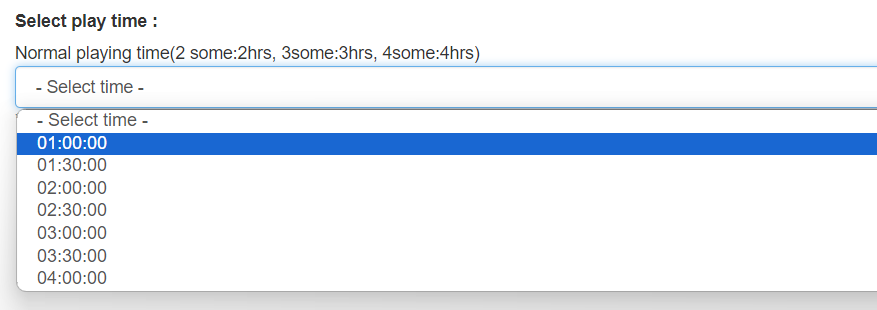
Set the dropdown list for playtime 30 mins or 1 hour
Make customer select paly time with 1 hour interval.

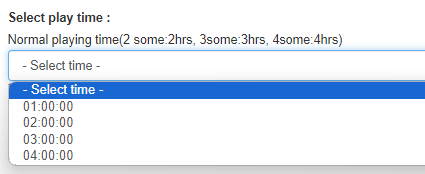
Make customer select paly time with 30mins interval.

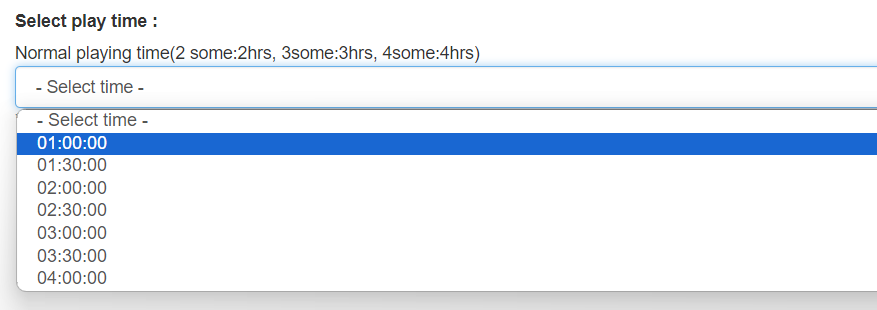
If you make any change in this page, you must always remember to click on the Save button before you leave the page.
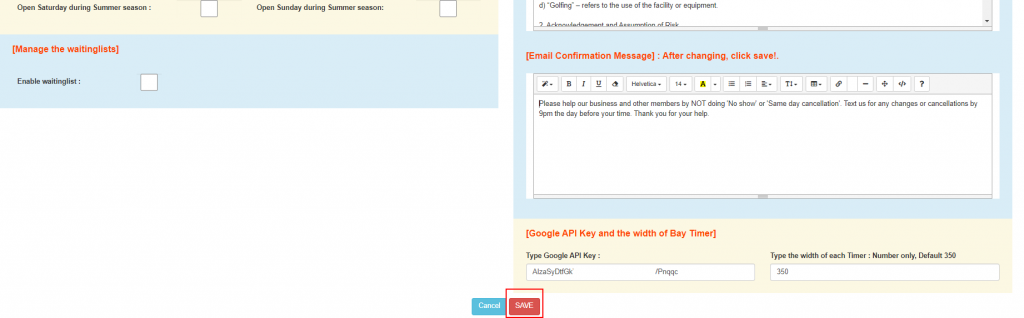
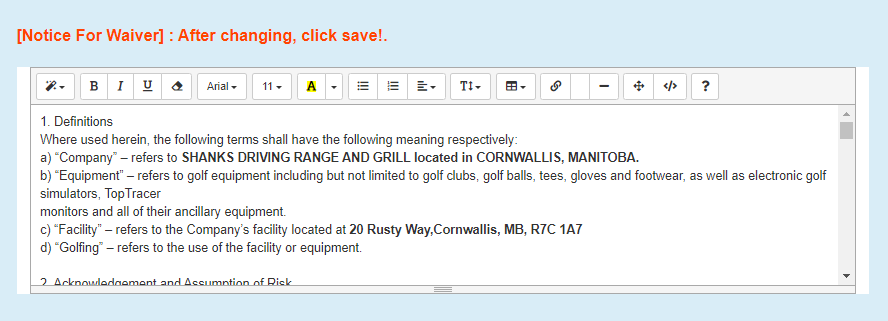
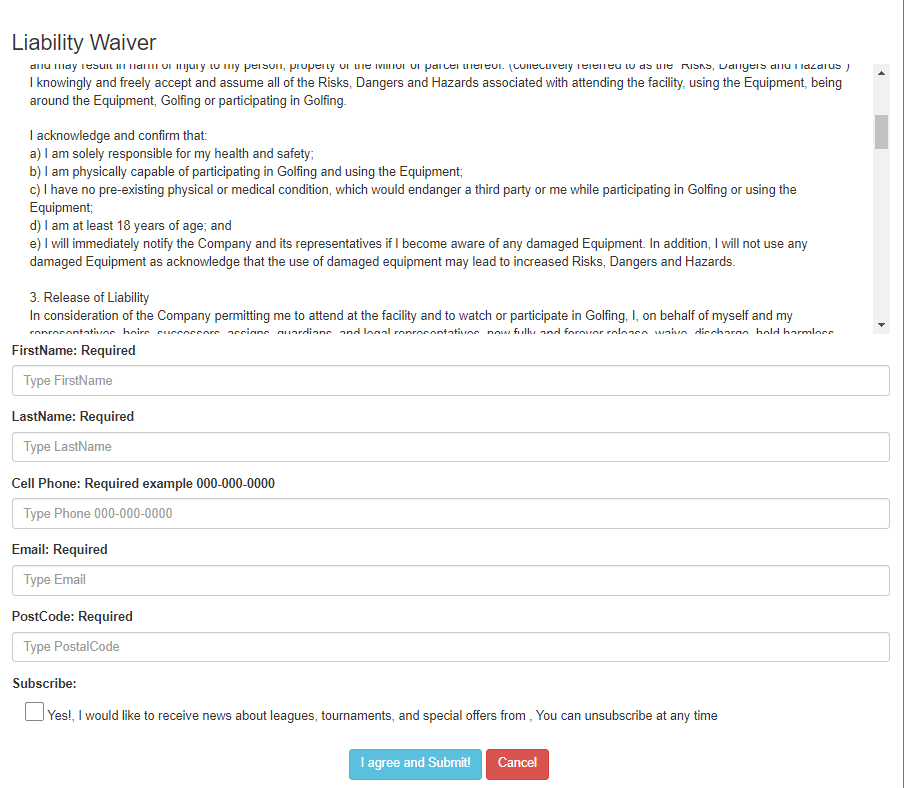
2. Update notice on main page.
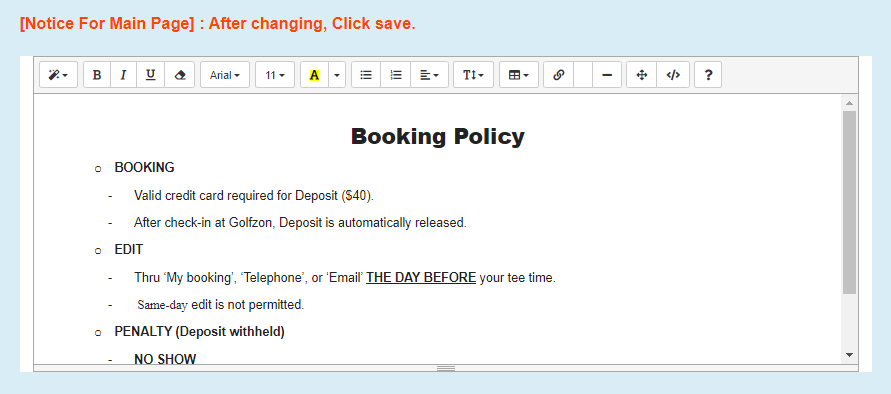
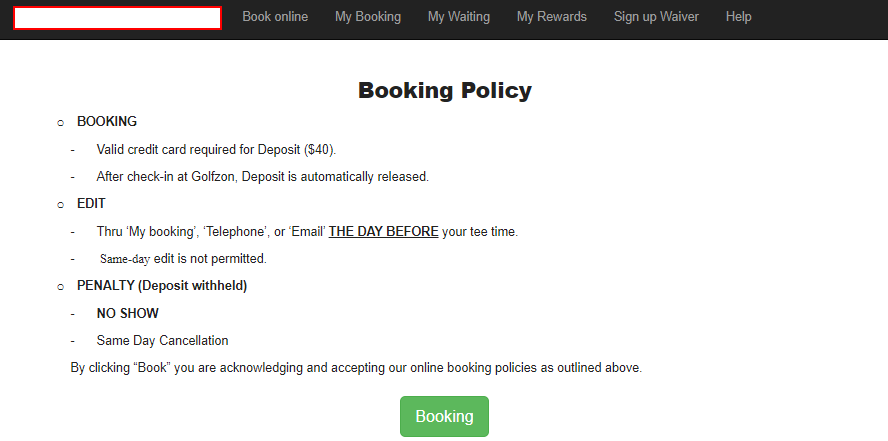
3. Update notice on booking page.
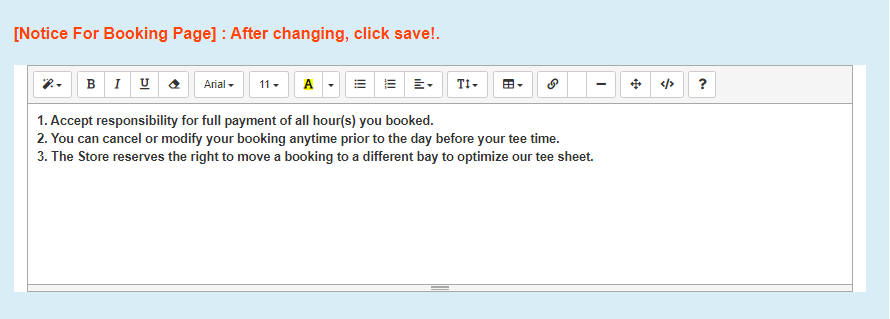
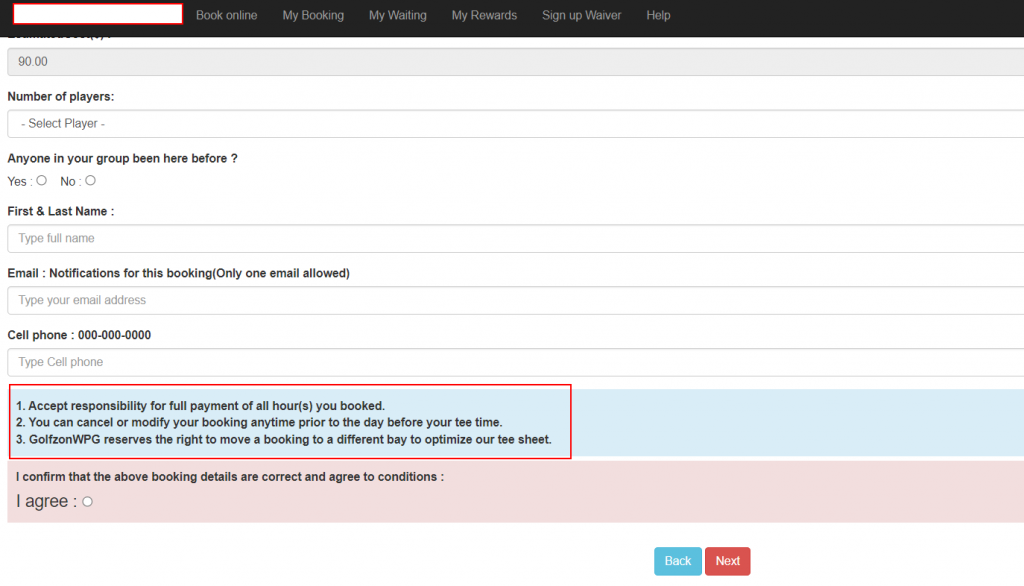
4. Update email footer message on confirmation of reservation.
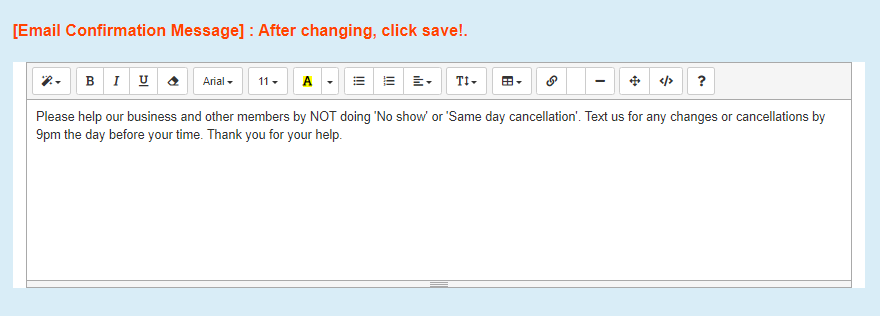
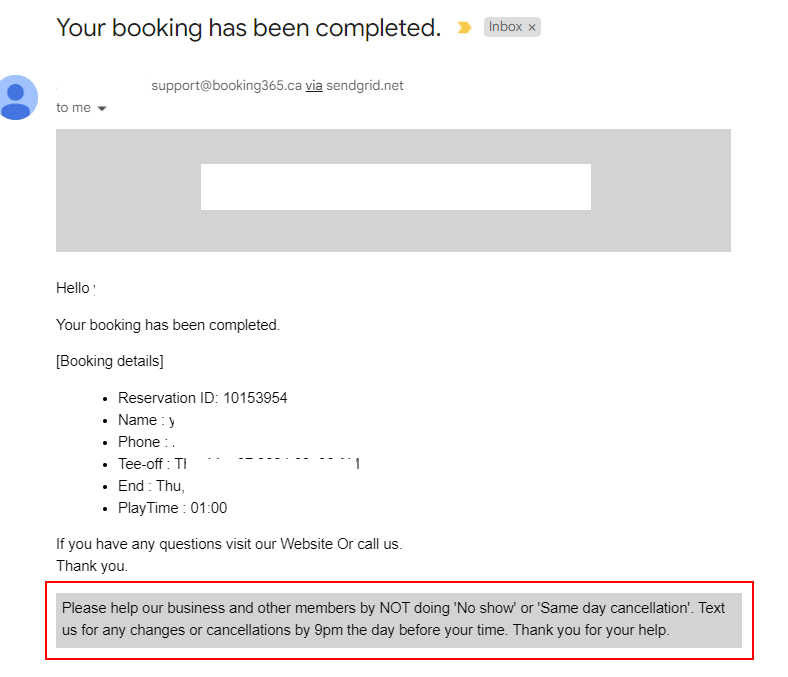
1.’Enable Online Booking’ : If you uncheck this, close all time slot until checking again.


2.Allow customer can update their bay and tee-off time until before deadline for cancellation.

3. Manage Open Days and Max player

Display the button to register for the waiting list on the booking time window. If you uncheck,

Display the waiting list button. Make sure that no more sending SMS to the customers who have signed up after unchecking.
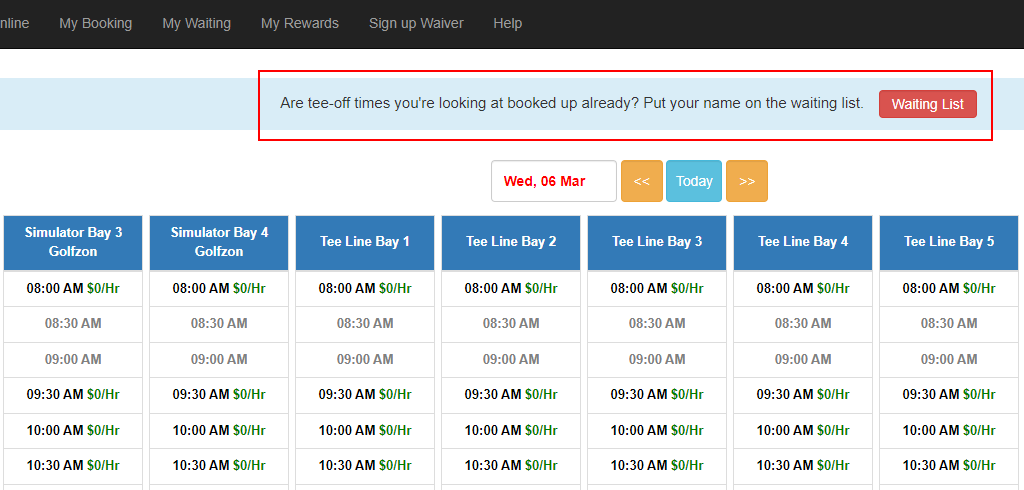
‘Rewards Rate’: Save a percentage of the amount spent as points to the customer who has customer Id.
‘Enable Tax’: Display the estimated cost with tax when a customer book a tee-time.

After the game, points are automatically saved as much as x% from the total amount, but only for customers who only have membership IDs.
Customer > Customer Detail
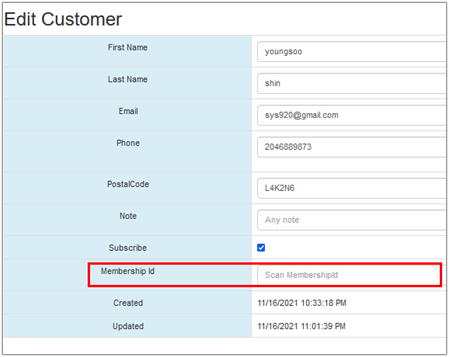
Go to the STRIPE site and make a new account for your company. Then, you will receive a public key and secret key for holding any amount of total payment during the booking.
‘Enable Payment’ : Credit card payment is enabled, customers can submit the booking form with payment. Your customer will get a payment option when they review their booking details. They will see the amount of holding and the ‘Pay with card‘ button.
‘Hold Amount’ : The amount of deposit for booking, After it will be released by admin in store manually.
‘Select start day’ , ‘Select end day’ : only the date range between start day and end day can charge the deposit when customer is trying to book their tee-time.
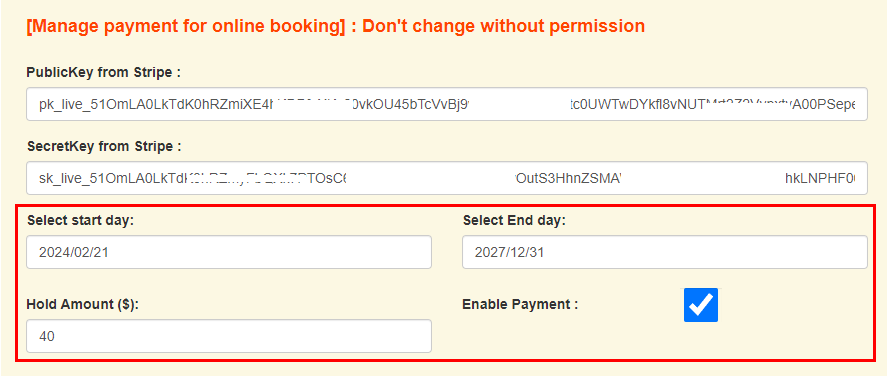
You can check the payment status in the reservation list or reservation details.
The status of the payment on the reservation list:
On the STRIPE .com
You can check all payments on the payment menu
The status of the payment on the STRIPE:
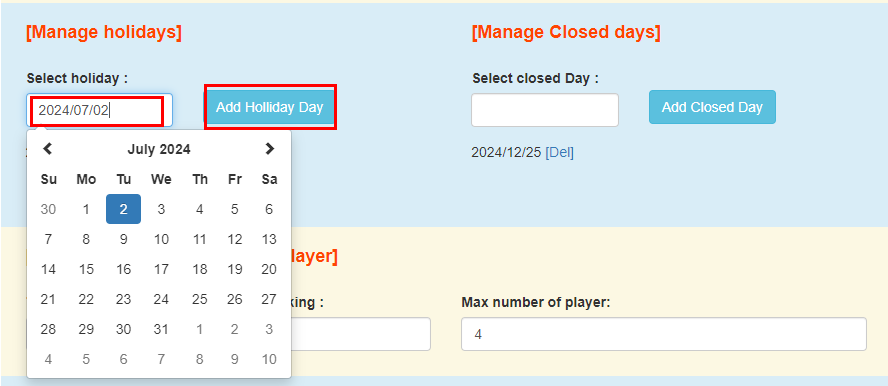
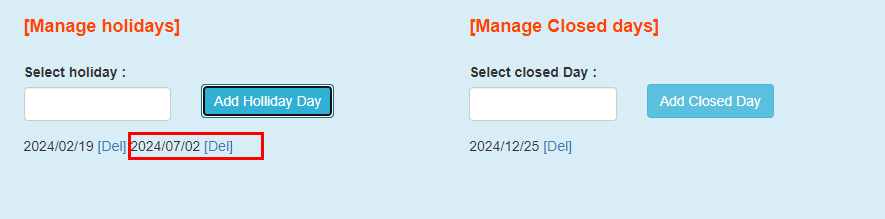
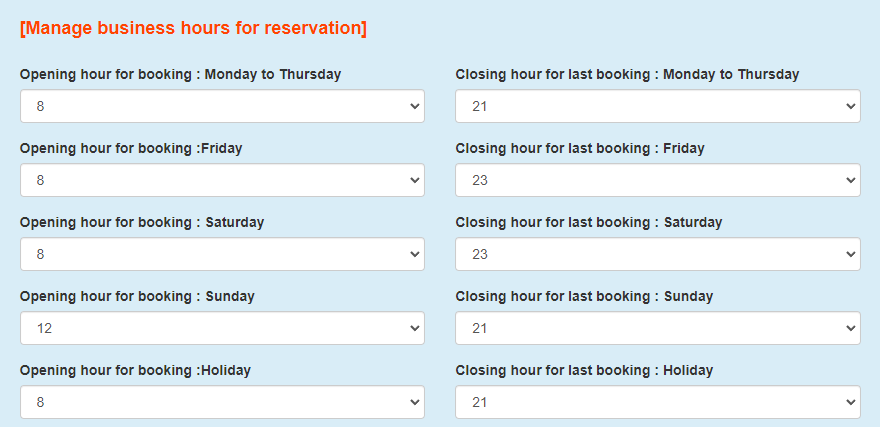
2. blocking time slot after opening and before closing
: No one start tee-off from but anyone who start from 8:00 AM can end any time.

Blocking 2 time slots after opening :
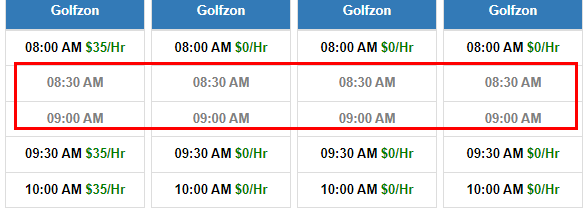
Blocking 2 time slots before closing
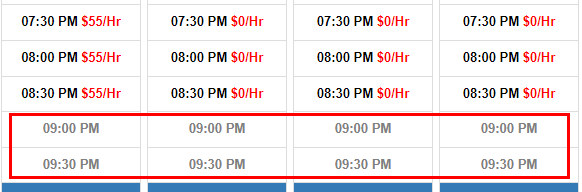
3. Summer Season business hours
‘Apply summer season’ : If you want to apply the summer season rate and business hours.
Make sure that there is only a summer rate applied for weekdays, weekends and holidays.
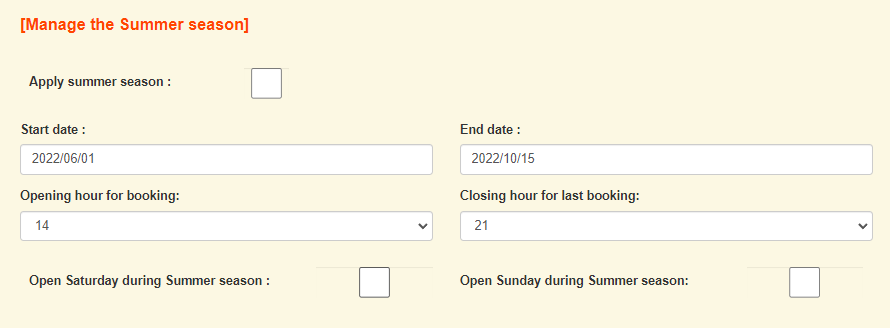
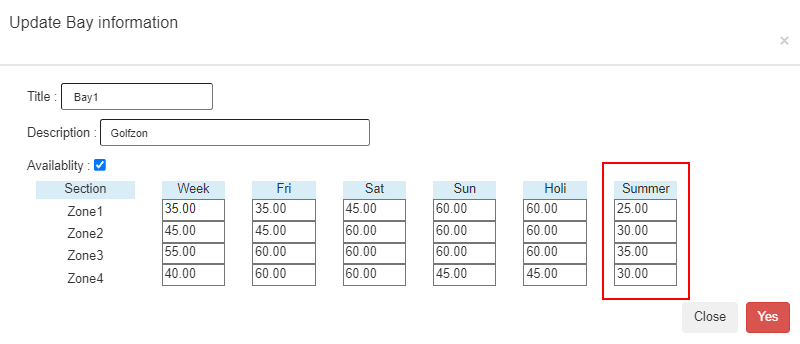

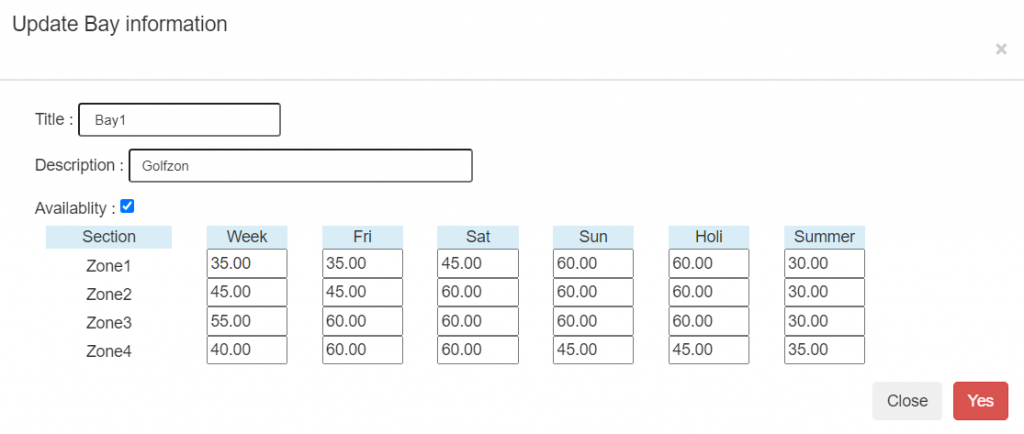
You can see title and description on the booking time slots.
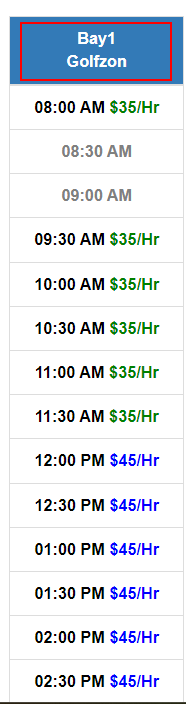
2. Mange Time zone
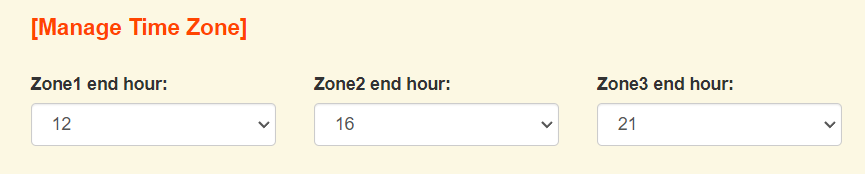
Setup Numbers of Bay and Waiting Bays
