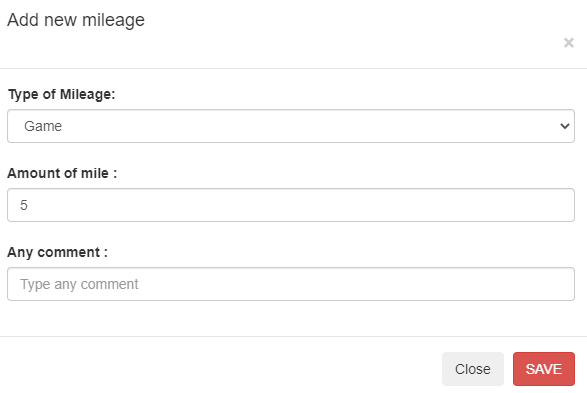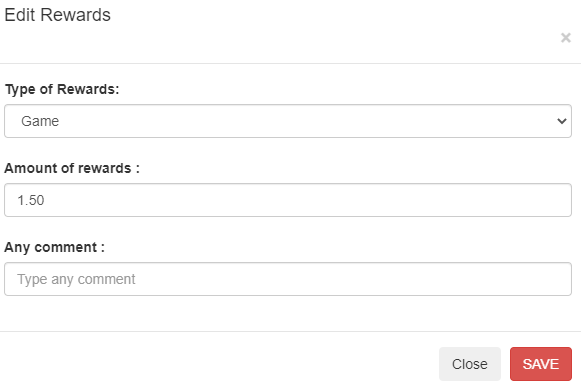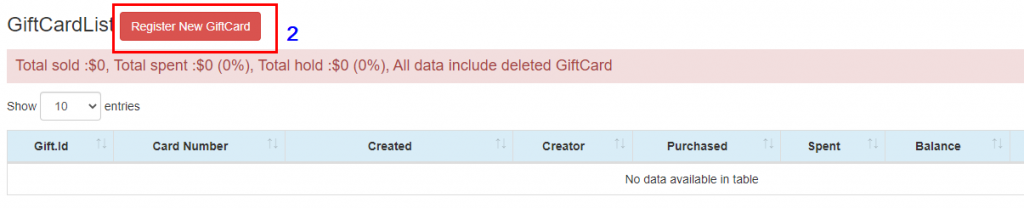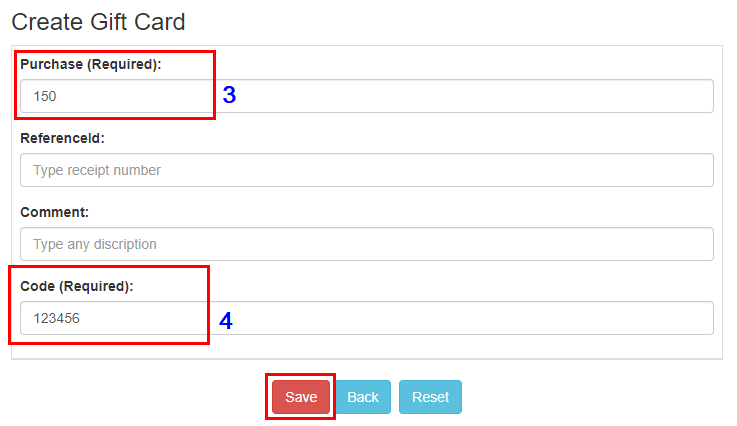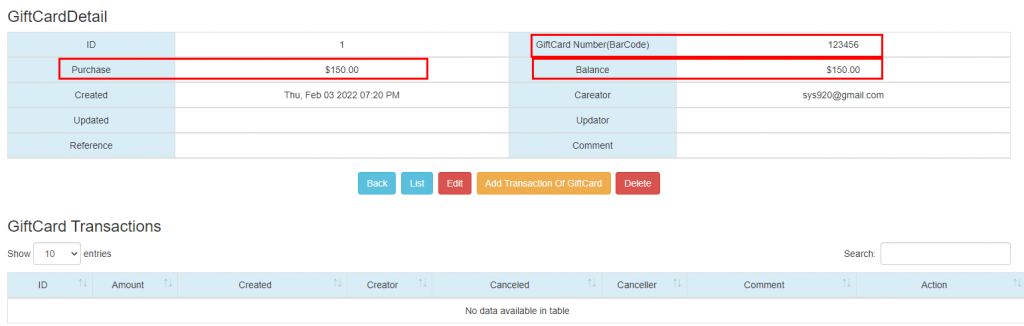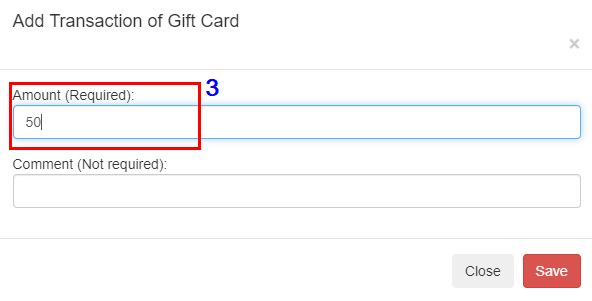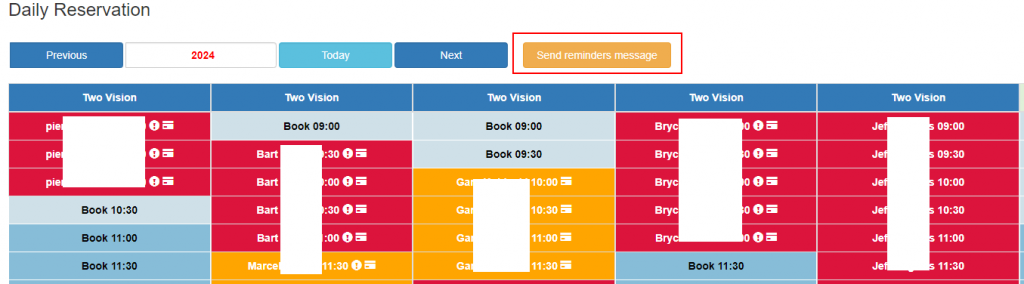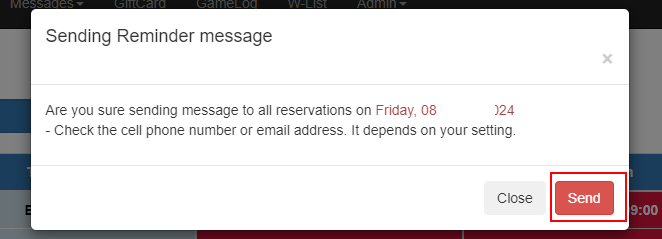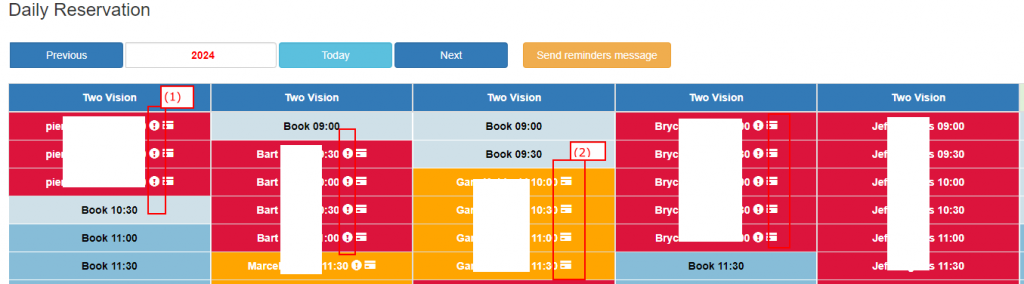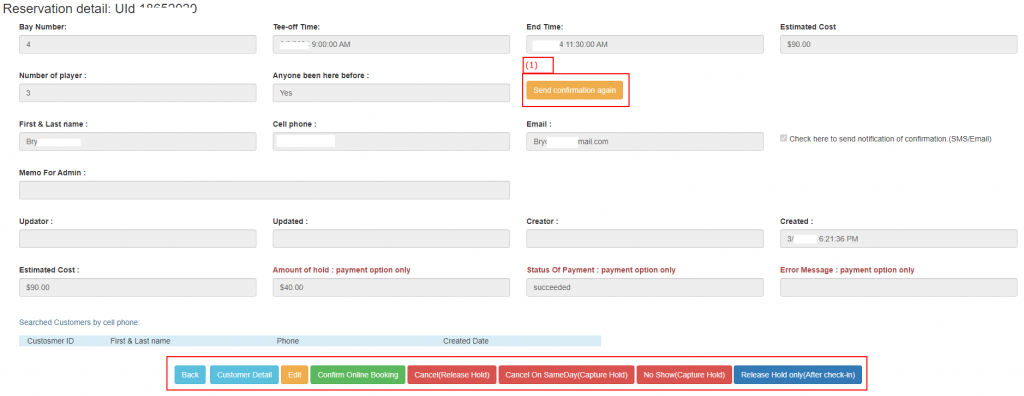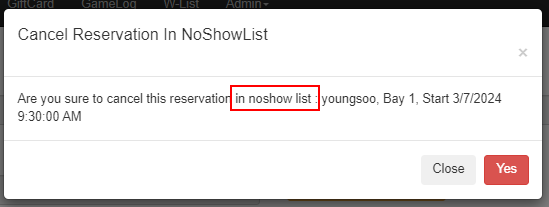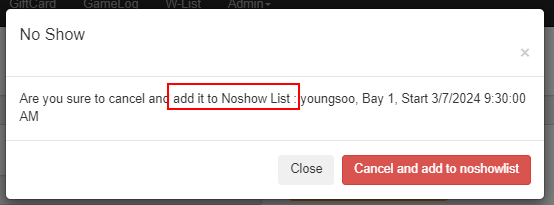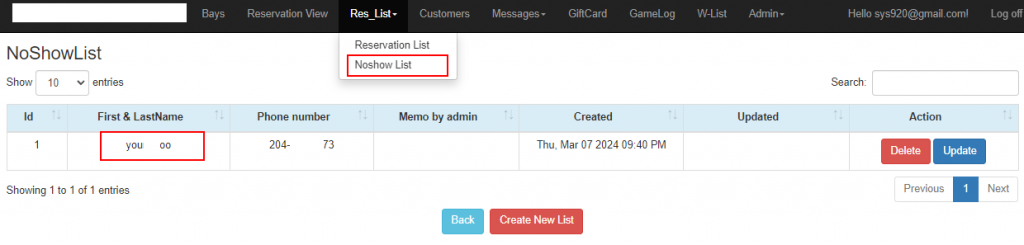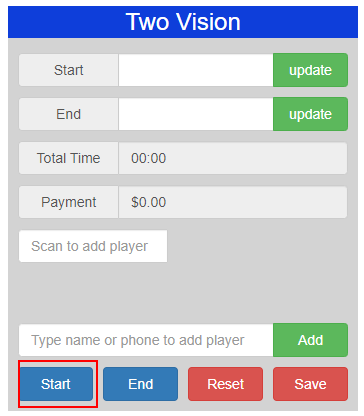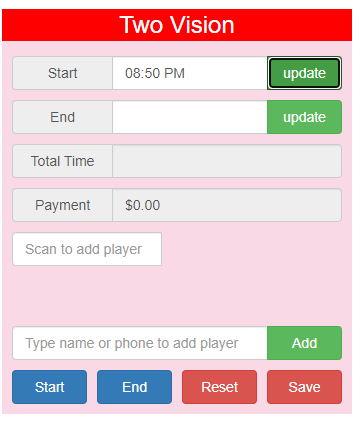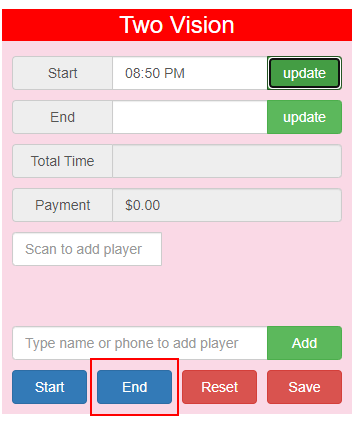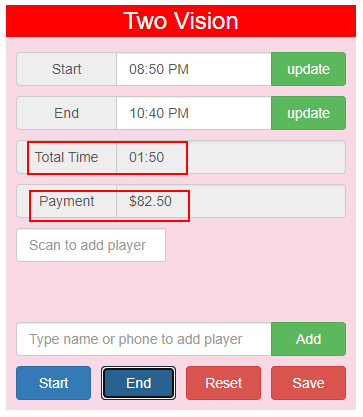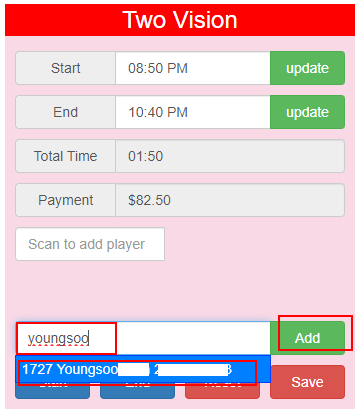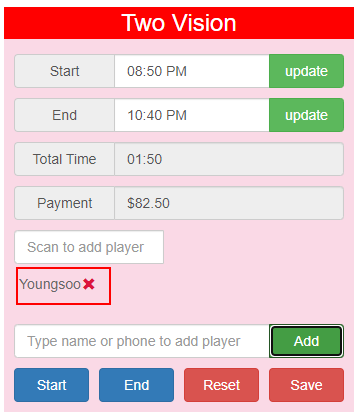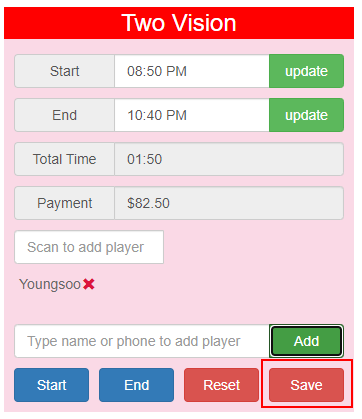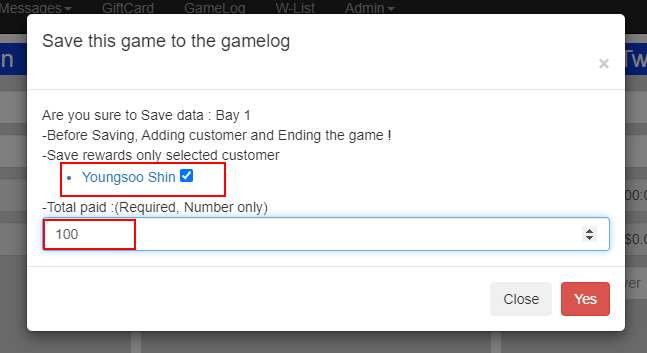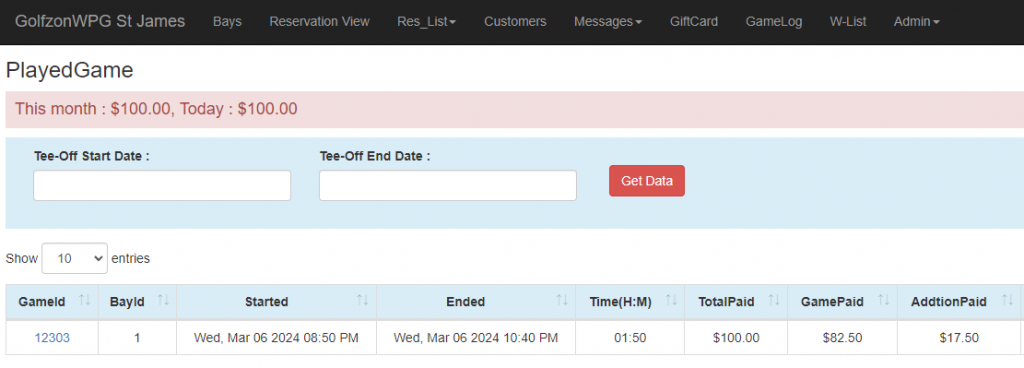Only customers who joined the Rewards program will earn points after the game.
- When you save the bay information in the bay timer, the rewards are automatically saved.
- If the cutomers do not have their membership ID, they cannot earn the rewards.
- If you uncheck the check box next to the customer’s name, the customer cannot earn any rewards.
- Rewards are divided into the total number of people who have their membership ID and then saved at the reward ratio.
- The customers need their membership ID in order to join our Rewards program. After joining the program, they can earn points. To set the membership ID, go to the ‘Customer’ menu and edit customer details.
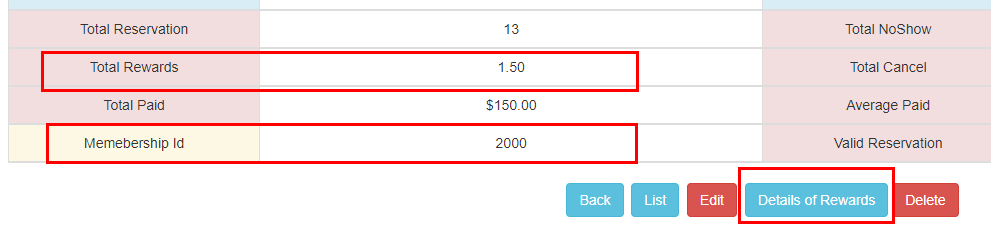
You add customers into the bay first before saving the game.
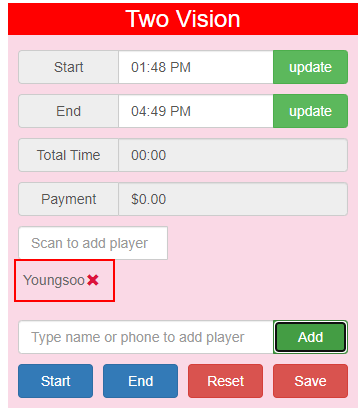
Check Rewards Rate in the ‘Setting’
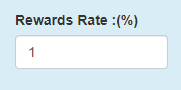
Add new Rewards or Edit manually